In view of some users' difficulties, we have decided to post a reference thread with the recommended image hosting procedure for images from specific sites. We will expand the coverage over time as we verify the most stable and simple way(s) of posting the images.
Servimg
Copy image (not thumbnail) BBCode from Servimg and simply paste into the text box for your post. Or copy image direct link from Servimg and paste into the "Insert Image" function. You could also paste the BBCode into the "Insert Image" function, but that is not recommended.
Flickr
Click on the Share button for your photo in Flickr, select BBCode, copy the generated code, and simply paste it into the text box for your post. You could also paste the BBCode into the "Insert Image" function, but that is not recommended. NOTE: If posting a GIF, make sure you select "original size" from the drop down menu after clicking on the download button in Flickr.
Fotki
Click on the photo of your choice, click on "share", choose "more sharing options", select "code for forums (secure link)", allow the webpage to access your clipboard when prompted, copy "code for forums (secure link)", and simply paste it into the text box for your post.
Imgur
Copy the BBCode from Imgur and simply paste it into the text box for your post. Do not paste the code into the "Insert Image" function.
Photobucket
Copy the direct link from Photobucket and paste it into the "Insert Image" function. If you are experiencing problems viewing Photobucket images posted on this forum, see NOTE below.
Notes on viewing Photobucket images posted on this forum.
Windows/PC: When using Firefox in Windows 10 and not seeing any images posted here from Photobucket, disable one of the two photobucket image fix add-ons, "Photobucket Embedded Image Fix" (not "photobucket embed fix"), to get them to work.
Apple/Mac: When using Mac products (e.g., iPad) and not seeing some or all of the images posted here from Photobucket, make sure you have cleared your cache and cookies and try again.
Images turning sideways issue.
Apparently this has something to do with EFIX data stored in digital images. If your image was processed in a graphics software and saved in a particular orientation, and/or if the EFIX data is removed, it should display correctly. For a discussion of the issue see HERE, with tips for fixing it HERE. In short, quoting from the last link:
To re-orient your photos, try any of these solutions:
Servimg
Copy image (not thumbnail) BBCode from Servimg and simply paste into the text box for your post. Or copy image direct link from Servimg and paste into the "Insert Image" function. You could also paste the BBCode into the "Insert Image" function, but that is not recommended.
Flickr
Click on the Share button for your photo in Flickr, select BBCode, copy the generated code, and simply paste it into the text box for your post. You could also paste the BBCode into the "Insert Image" function, but that is not recommended. NOTE: If posting a GIF, make sure you select "original size" from the drop down menu after clicking on the download button in Flickr.
Fotki
Click on the photo of your choice, click on "share", choose "more sharing options", select "code for forums (secure link)", allow the webpage to access your clipboard when prompted, copy "code for forums (secure link)", and simply paste it into the text box for your post.
Imgur
Copy the BBCode from Imgur and simply paste it into the text box for your post. Do not paste the code into the "Insert Image" function.
Photobucket
Copy the direct link from Photobucket and paste it into the "Insert Image" function. If you are experiencing problems viewing Photobucket images posted on this forum, see NOTE below.
Notes on viewing Photobucket images posted on this forum.
Windows/PC: When using Firefox in Windows 10 and not seeing any images posted here from Photobucket, disable one of the two photobucket image fix add-ons, "Photobucket Embedded Image Fix" (not "photobucket embed fix"), to get them to work.
Apple/Mac: When using Mac products (e.g., iPad) and not seeing some or all of the images posted here from Photobucket, make sure you have cleared your cache and cookies and try again.
Images turning sideways issue.
Apparently this has something to do with EFIX data stored in digital images. If your image was processed in a graphics software and saved in a particular orientation, and/or if the EFIX data is removed, it should display correctly. For a discussion of the issue see HERE, with tips for fixing it HERE. In short, quoting from the last link:
To re-orient your photos, try any of these solutions:
- Open the image in an image-editing program that displays EXIF information, such as Adobe Photoshop or the free IrfanView. In IrfanView, the Image > Information command shows basic data, and a button at the bottom of the window opens a separate EXIF data display. If the image does not show EXIF data, then the software cannot orient it properly.
- Use Windows Explorer to modify or remove EXIF data. Right-click the image and select Details to reveal a screen with metadata, including EXIF data, that you can adjust if the image supports it.
- Force a preferred orientation. Rotate the image, then save it. That process reconstructs the image along the requested dimensions.









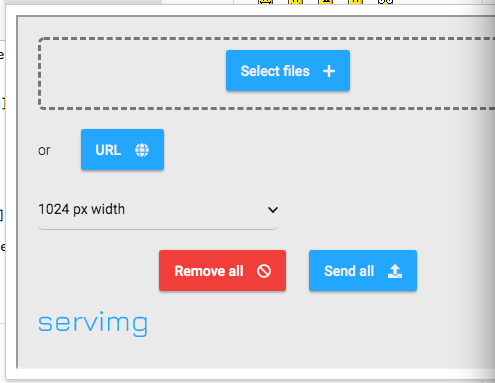




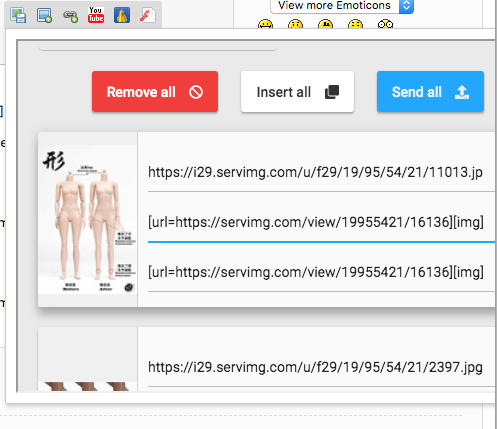



 Hosted on Fotki
Hosted on Fotki